After a great run, the Winning the Internet blog has been retired. However, you can still keep in touch with New Media Mentors here.
An amazing amount of data can be found in Google Analytics—some may argue it’s too much data. This is where custom reports can be a huge help. With Google Analytics’ custom report tool you can create any report you want, save it, and view it as frequently as you like, with just a few of clicks.
Below are instructions for creating four of my favorite custom reports:
- Traffic from social networks
- Traffic from blogs
- Most popular blog posts
- Most popular pages (for a particular part of the site)
Traffic from social networks
You can automatically see traffic from social networks, along with other sites, by looking at the All Traffic report (Traffic Sources > Sources > All Traffic). However, it’s sometimes helpful to look only at traffic from social networks. Here’s how you do it.
- Click on Custom Reporting in the orange bar.
- Click +New Custom Report.
- Name your report.
- Under Report Content, enter a name for that report tab (it can be the same name).
- Under Metric Group, add the metrics Visits, Pages/Visit, Avg. Visit Duration, % New Visits, and Bounce Rate (feel free to customize this list).
- For Dimension Drilldowns, enter Source.
- You need to add a filter. Start by typing Source in the box. Then set the filter as follows: Include Source Regex ^t\.co$|twitter|facebook|plus\.url\.google\.com|hootsuite|stumbleupon|tumblr|pinterest
This gibberish is actually a Regular Expression that tells Google Analytics to only include sources with the following in them: t.co, twitter, facebook, plus.google.com, hootsuite, stumbleupon, tumblr or pinterest. If you’d like to add to this, you can add another pipe at the end and a new keyword. Just note that if you want to include a period (as in plus.google.com), or another special character, you may need to add some additional characters. Check out Lunametrics’ guide to Regular Expressions if you have trouble. - Select the profiles you want to be able to access the report.
- Click Save.
Traffic from blogs
Do you have a handful of blogs that mention your organization regularly? If you’re interested in seeing how much traffic those mentions lead to, you can setup a custom report to do it.
- First you need a list of blogs that mention your organization. If you don’t already have one, you can use Icerocket.com to find them. Just do an advanced search and enter your organization’s name in Exact Phrase. To make the results manageable, you may want to limit the time to the last month. Look at the green text to find the domain. Make a note of all of the domains that you’d like to include in your report (you may want to exclude blogs with negative posts about your organization – it’s up to you).

- Follow the steps outlined above, however, for #7, include the blog domains separated by a pipe. Ex: bluemassgroup|hummingbirdminds If you need to include a period, or any special characters, consult Lunametrics’ guide to Regular Expressions first.
- Re-run the Icerocket search periodically to grow your list of blogs.
Most popular blog posts
If your site includes a blog, it’s a good idea to look at that section of the site in isolation periodically to see which topics perform best, etc. Here’s how you can do this with a custom report:
- Click on Custom Reporting in the orange bar.
- Click +New Custom Report.
- Name your report.
- Under Report Content, enter a name for that report tab (it can be the same name).
- Under Metric Group, add the metrics Pageviews, Unique Pageveiws, Avg. Time on Page, Bounce Rate, % Exit (feel free to customize this list).
- Under Dimension Drilldowns, enter Page Title, then Page (feel free to customize this to your liking).
- Next you’ll want to add a filter that will tell Google Analytics to only include blog posts. Take a look at your blog pages’ url structure. Notice anything you can filter by? For this blog, the url includes the year, so I’m using that for my filter. Start by typing and selecting Page, then setup your filter. Mine looks like this:
Include Page Regex blog|2011|2012|2013|2014|2015
(I made mine go a few years into the future in case I forget to update this report.) - Select the profiles you want to be able to access the report.
- Click Save.
Most popular pages (for a particular part of the site)
Sometimes it’s helpful to look at how a particular section of your site is performing in isolation. For example, a staff member may be interested in her program pages only.
- First look at the urls for the section of the site that you want to create the report for. Is there anything that unifies these pages, but separates them from the rest of the site? This is usually easy if all of the pages fall under the same parent directory. For example, on our site, all of the pages that have to do with New Media Mentors have new-media-mentors in the url.
- Follow the steps for the Most Popular Blog Posts report (above), through step six.
- For the filter, enter Include Page Regex new-media-mentors (substituting whatever you copied from your url for new-media-mentors). One thing to note – try not to use special characters in the Regular Expression. If you need to include a period or other special characters (beyond dashes—they’re fine), take a quick peek at Lunatmetrics’ guide to Regular Expressions first.
- Select the profiles you want to be able to access the report.
- Click Save.
Happy custom reporting!

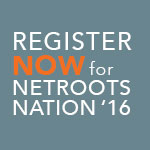

Trackbacks/Pingbacks
[…] Netroots Foundation | Four kick-ass custom Google Analytics reports | Winning the Internet […]
[…] Four kick-ass custom Google Analytics reports An amazing amount of data can be found in Google Analytics—some may argue it’s too much data. This is where custom reports can be a huge help. With Google Analytics’ custom report tool you can create any report you want, save it, and view it as frequently as you like, with just a few of clicks. This post walks you through setting up four super useful custom reports: 1) Traffic from social networks, 2) Traffic from blogs, 3) Most popular blog posts, and 4) Most popular pages (for a particular part of the site). […]